Automated Fixed Papers
Rogo now features the ability to stipulate how many questions from one or multiple question banks within the same category would be included in a fixed paper. This also includes the ability to include or exclude questions with certain tags.
This can save time when creating a fixed paper as you no longer need to add sections individually, and being able to select which tags you want to include means you can tailor the paper to specific areas.
This feature is not automatically available and will need to be switched on for individual portals of Rogo, if this is functionality you are interested in using, please contact support@eintech.com for further details.
To use this functionality, first, create a new paper and then click on 'Add Fixed Form Sections', you can then choose whether you would like to pull questions from a single question bank, or from multiple question banks within one category. Then choose your question bank/category from the drop-down, the number of questions per question bank and if you would only want to use currently active questions. You can then add multiple tags to include and the number of questions you want to use with that tag, e.g. you might want 10 'Easy' questions and 10 'Hard' ones from a single bank. You can also choose any tags you would like to exclude from the paper. Once you've added in your parameters, click on 'Add Fixed Form Sections' at the bottom of the form. When you return to the paper screen your sections will have been created and the relevant questions linked to them.
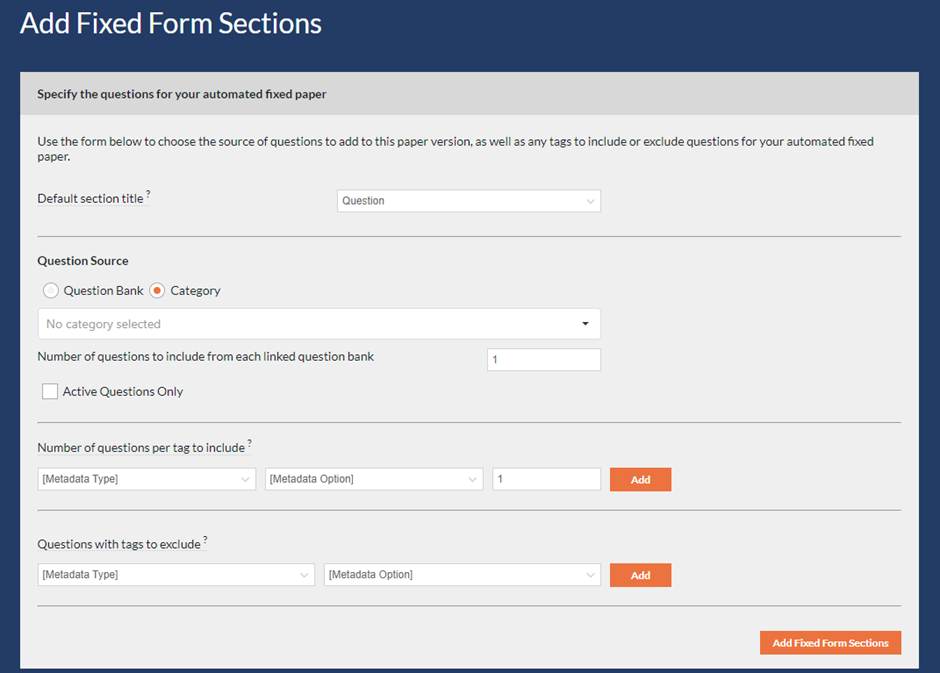
Session Exports
To assist with the student self-scheduling flow we have made some improvements to the ‘Waiting to be taken’ export and added a new Sessions export.

The Waiting to be taken export now includes additional columns showing which session a student is booked into and, if local invigilator details are enabled, who their invigilator is. This can be used to help you determine which of your students haven’t yet booked themselves into a session for their exam, so you can send email reminders to the relevant students.
The Waiting to be taken export now includes additional columns showing which session a student is booked into and, if local invigilator details are enabled, who their invigilator is. This can be used to help you determine which of your students haven’t yet booked themselves into a session for their exam, so you can send email reminders to the relevant students. We have also included an export of session information which will show you all of the information which is on the session table, this includes when the session begins and how many students are in the session. This enables you to get up-to-date information of how many students are in each session and can help you to plan and ensure there is sufficient resource to support students.
We have also included an export of session information which will show you all of the information which is on the session table, this includes when the session begins and how many students are in the session. This enables you to get up-to-date information of how many students are in each session and can help you to plan and ensure there is sufficient resource to support students.
Ability to award 0 marks to In-response marking for Text Area and Essay questions
When marking essay and text area questions in Rogo using in-response marking you can now add mark stamps worth 0 marks.
This feature enables markers to be much more specific as to where marks are lost in a student’s response. Previously, markers could award a minimum of 0.5 marks.
To use this feature, you must have in-response marking enabled. When marking a script with essay or text area question types, you can use the Marks dropdown to select marks and add them straight into the response, now starting from 0, using the dropdown. For Essay type questions, these can be awarded against your marking criteria.

Shuffled MCQ answer options
It is now possible to randomise the order of the answer options in Radio Button, Checkbox and Dropdown question types.
Currently, answer options are listed in the order in which they were entered into Rogo.
With this feature enabled, the answer options will display in a randomised order to each student completing an exercise. This can be useful as an anti-cheat tool, as there will not be a standard order for answer options.
Note that this feature must be enabled for your Rogo portal to function. Once enabled, the randomisation of answer option ordering will occur automatically for every exercise featuring Radio Button, Checkbox and Dropdown question types.
This feature is not automatically available and will need to be switched on for individual portals of Rogo, if this is functionality you are interested in using, please contact support@eintech.com for further details.
