The layout of the marking screen includes the question text and question feedback relevant to the student response in order to assist markers in their work and ensure they do not have to reference material off-screen. Both fields are collapsible to keep the page streamlined until they need to be viewed.
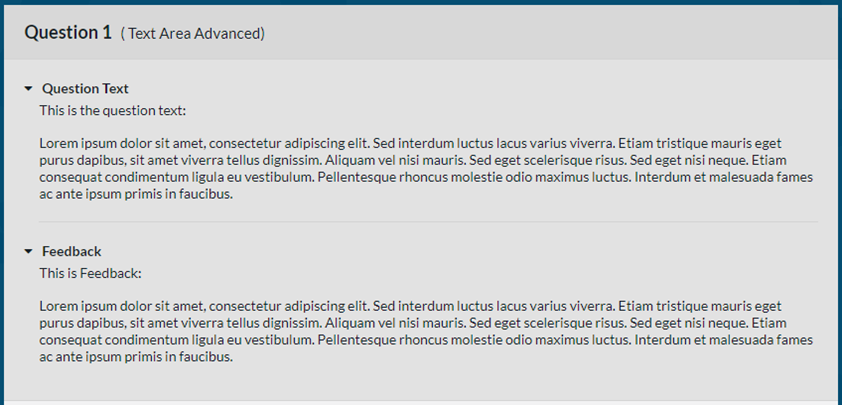
In-Response Marking: Essay and Text area questions
In-Response marking allows a marker to add comments and marks straight into the body of Text Area and Essay style questions. This new marking style includes a marking stamp which will enable markers to allocate marks to specific parts of the response and will automatically calculate the total marks awarded.
The marking stamp includes marks in 0.5 increments starting from 0 and going to the maximum marks available.
This feature is not automatically available and will need to be switched on for individual portals of Rogo, if this is functionality you are interested in using, please contact support@eintech.com for further details.


In response marking for spreadsheet questions
In-Response marking is also available for the Spreadsheet Advanced question type. In-Response marking allows a marker to add comments and marks straight into the students response and includes a marking stamp which will enable markers to allocate marks to specific cells and will automatically calculate the total marks awarded.
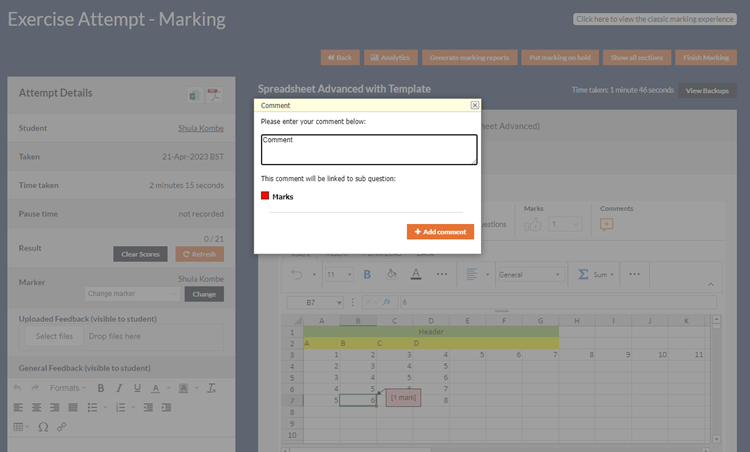
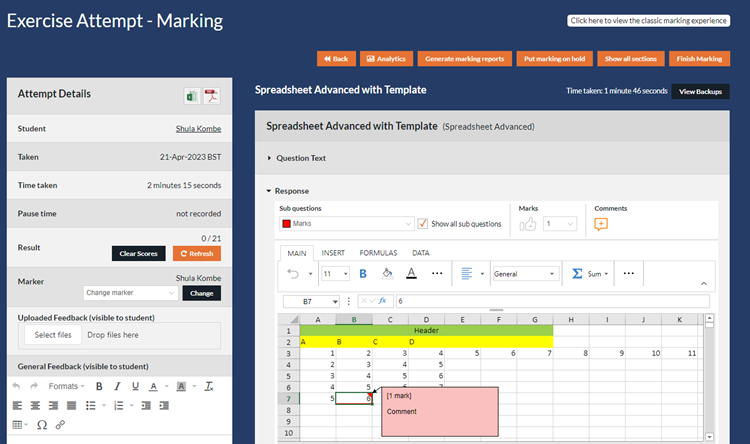
This feature is not automatically available and will need to be switched on for individual portals of Rogo, if this is functionality you are interested in using, please contact Eintech support (support@eintech.com) for further details.
Spreadsheet advanced in-response marking available in student feedback
With this feature you can now share the precise and insightful feedback that in-response marking offers directly with students for the spreadsheet advanced question type. Students will now be able to interact with their spreadsheet response in the Feedback Report, seeing exactly where marks and comments were left, similar to the way they can see the in-response marking feedback for essay questions.
To enable this, you will simply need to ensure that ‘Show questions, feedback, correct answers and in-response marking’ is selected under Marking and Result in the Exercise Settings:

Tip: If you do not wish to share in-response marking with students, select any of the options pictured above that do not include in-response marking.
Students will then see this screen in their Feedback Report:

Where they will be able to select which subquestions they see the marks and comments for, scroll over the cells to view comments, and see the exact cells where marks were awarded.
