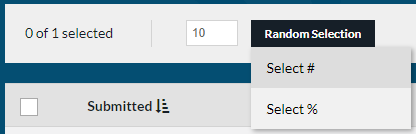Blind Marking
Rogo enables you to conduct blind marking by allowing you to save a previous markers marking in the form of two marking reports, ‘Marks report’, a summary of the marks awarded, and ‘In-response report’, an overview of all in-response marking.
Generating marking reports
You can either generate a marking report on an individual script basis from the marking screen or from the ‘My marking’, ‘Being marked’ or ‘On hold’ marking queues by selecting multiple scripts. The ability to generate marking reports is behind the user permission ‘Generate marking reports and clear scores’.
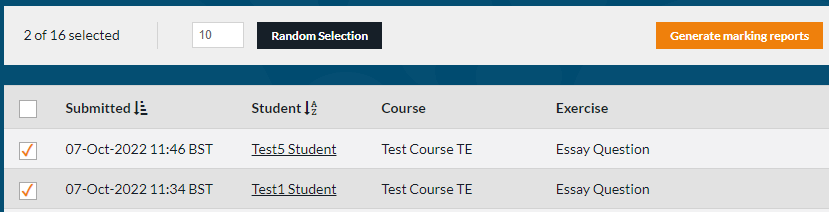
Viewing marking reports
You can view the marking reports attached to a script by clicking on ‘View marking reports’ in the left hand ‘Attempt Details’ column. This will also give you an overview of when the report was generated, who by, the marker, and the number of marks awarded. You will also be able to delete a marking report from this modal. The ability to view the marking reports is behind the user permission ‘View marking reports’.
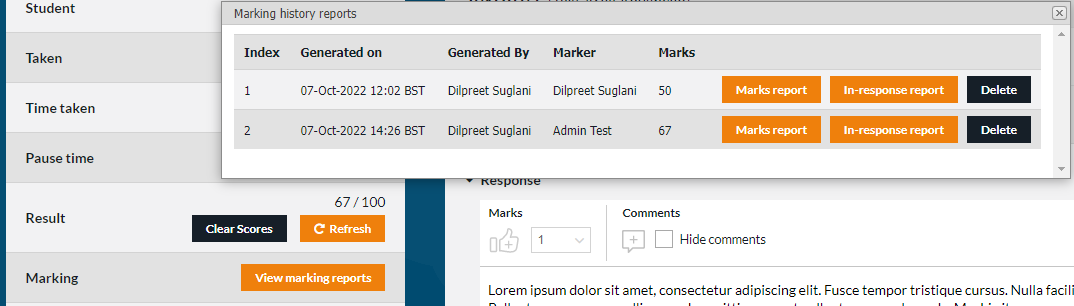
Deleting marking reports
If a marking report was created by mistake you have the option to delete the marking report, the ability to delete the marking reports is behind the user permission ‘Delete marking reports’.
Marks report
The marks report is an xlsx file which shows the marks awarded for each of the subjective questions along with an overview of how many marks were awarded for all auto-marked questions and the total marks awarded. 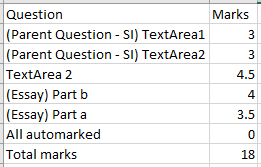
In-response report
The in-response report is a PDF file which shows the in-response marking, including where marks were awarded, the in-response comments and the total score for each question and sub-question. For essay questions with multiple sub-questions, the response will be shown multiple times, once per sub-question, so you can easily tell which sub-question marks and comments are related to. 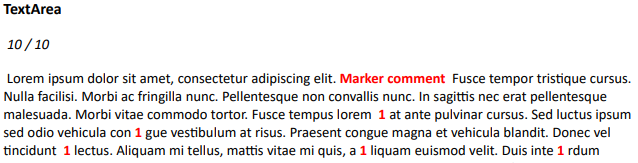
Clearing Scores
Once a marking report has been generated, you can then use the ‘Clear Scores’ button, either on an individual script basis from the marking page, or from the ‘My marking’, ‘Being marked’ or ‘On hold’ marking queues. This will clear the scores for all subjective questions which require marking, including any in-response marking and marker comments, and move the script back to the ‘Waiting’ queue to be assigned to a new marker. The ability to clear scores is behind the user permission ‘Generate marking reports and clear scores’. 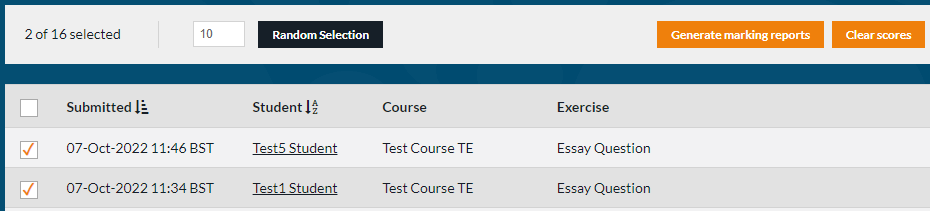
Multiple markers assigned
To find scripts where an additional round of marking is/has occurred you can use the ‘Multiple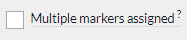 markers assigned’ filter from the ‘My marking’, ‘Being marked’ or ‘On hold’ marking queues. This will show scripts where the assigned marker is different to the assigned marker in the most recent marking report.
markers assigned’ filter from the ‘My marking’, ‘Being marked’ or ‘On hold’ marking queues. This will show scripts where the assigned marker is different to the assigned marker in the most recent marking report.
Comparing multiple rounds of marking
To compare rounds of marking you would need to generate marking reports after each round of marking. Once you have scripts with multiple marking reports generated you can then use the ‘Compare’ button to compare the percentage difference between the total marks awarded in each round of marking. 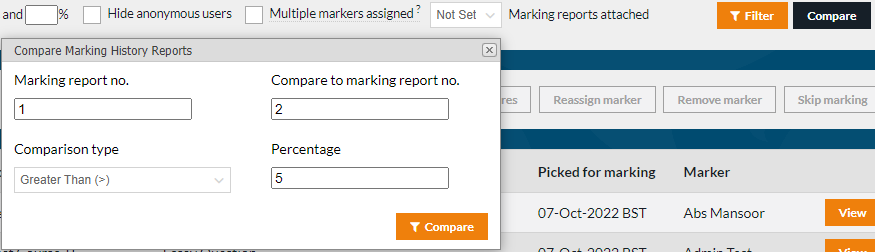
Marking reports attached
You can use the ‘Marking reports attached’ filter in the ‘My marking’, ‘Being marked’ or ‘On hold’ marking queues to be able to identify how many marking reports are attached to the script to determine which round of marking a script is in. 
Export results
The results export now contains an additional column, ‘Marking History’ which shows the date of generation, the assigned marker, and the total marks awarded for each marks report attached to the attempt.

Additional Filters
We have developed some additional filters which can also aid in the blind marking flow outlined above.
Percentage between
From the ‘On Hold’ tab you can use the ‘Percentage between’ filter to find scripts which have a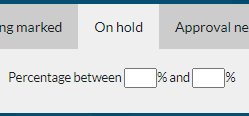 score between two specified percentages, this enables you to find scripts which have marginal scores which may require second marking. Once filtered you can then tick the checkboxes at the righthand side of the marking queue to select the filtered scripts.
score between two specified percentages, this enables you to find scripts which have marginal scores which may require second marking. Once filtered you can then tick the checkboxes at the righthand side of the marking queue to select the filtered scripts.
Random Selection
In addition to the random selection functionality which allows you to select a random number of scripts you can also select a random percentage of scripts from the ‘Waiting’ or ‘On Hold’ marking queues.