This is a step-by-step guide that shows you how to create and store question banks
Question Banks
Question banks can be used to create questions which can be pulled across and used in multiple exercises at the same time, you can choose to either pull through specific questions or random ones. All of the questions in one bank must be worth the same number of marks to allow randomisation to work. Similarly to courses, these can also be organised using categories.
Question banks can either be ‘Active’ or ‘Not Active’, if there are no live questions in the question bank then it would automatically be ‘Not Active’.
Questions within the bank would also by default be classed as ‘Not Yet Released’ and would only be ‘Active’ once they are released. 
How to create a Question Bank
There are 2 ways to create question banks, you can create a question bank by hitting the new question bank button or importing a CSV file. From this screen, you can add a name, description for your question bank, internal and public metadata tags and add it to a category or create a new category before clicking save.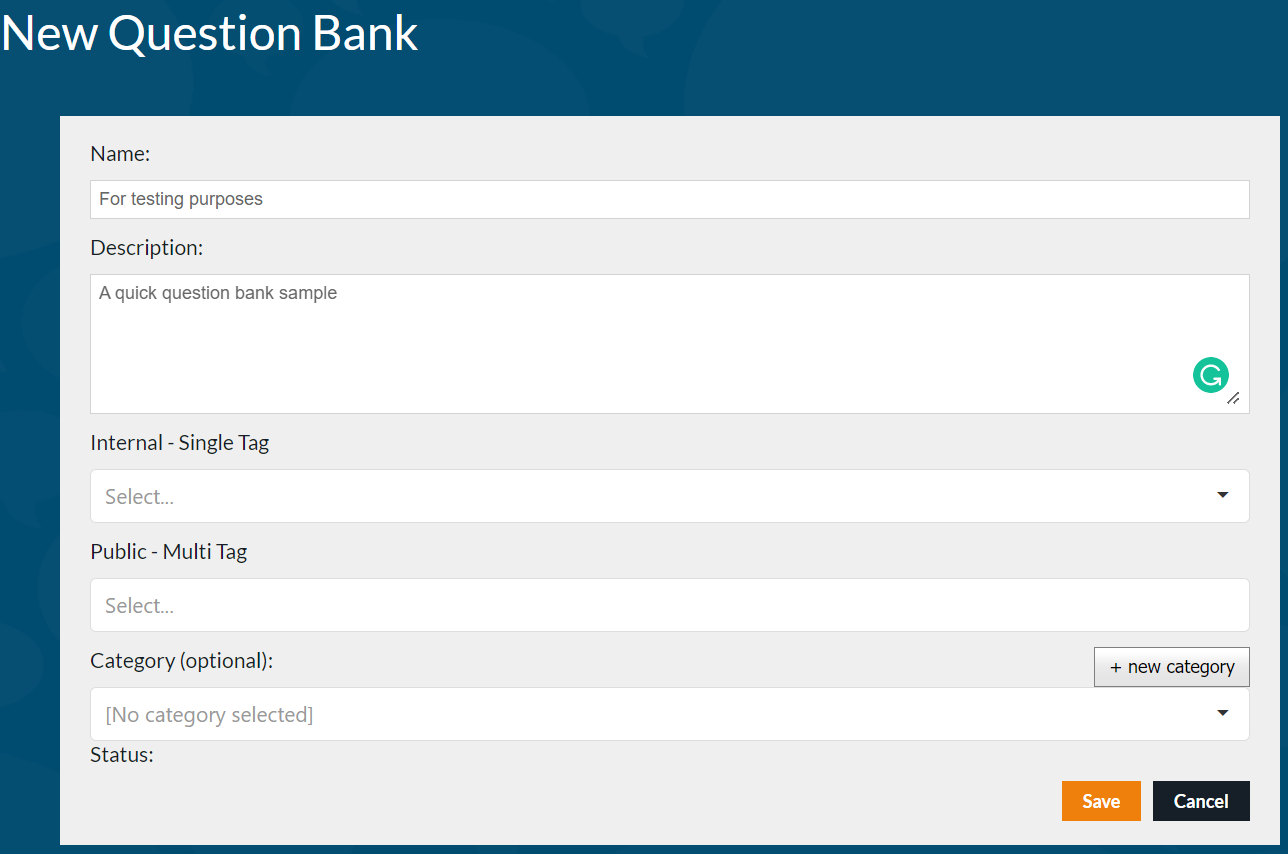
Once you have saved your question bank you can start to add questions by clicking new question which will take you to the question designer.

Sorting Question Banks
You can now sort your questions within a Question Bank by:
- Name (A to Z, or Z to A)
- Last Modified (Oldest to Newest, or Newest to Oldest)
- Tags (A to Z, or Z to A*)
This will make it more efficient to navigate and work inside of large question banks containing may questions.

Tag columns are not available by default, if you would like to view them on the question list page in a question bank contact support@eintech.com.
