Cross-Portal Person Search
The cross-portal person search allows you to be able to search for students on any of your child portals and access a read-only version of their profile page. This will enable you to be able to easily access student information for your child portals without having to login to each one.
To use this, go to Admin -> Student Search, from this page you will then be able to use the dropdown to choose whether you want to search for users, admin or student, on your current portal, all of your portals, or a specific child portal. For child portals, their accounts will show as read-only, but you will be able to access users' information and see any published courses they are enrolled on and information on any attempts they have completed. If you needed to make any changes to their account, you also have the option to go directly to their main account page in the child portal.

The cross-portal search is not automatically available and, if you have permission to view student information for your child portals, will need to be switched on for individual portals of Rogo, if this is functionality you are interested in using, please contact Eintech support (support@eintech.com) for further details.
Link to Paper Version on Marking Screen
There is a now a link to the paper version directly available from the marking screen. This quick access allows markers to review the relevant paper without the need to go through course and exercise hierarchies in Rogo. Additionally, having the full paper version readily available enables markers to go through any additional information like set feedback or exhibits with ease, making providing contextual marking comments simpler and more efficient.
The link has been added alongside the current buttons at the top of the marking screen. To view the paper, simply click the new “View Paper” button:
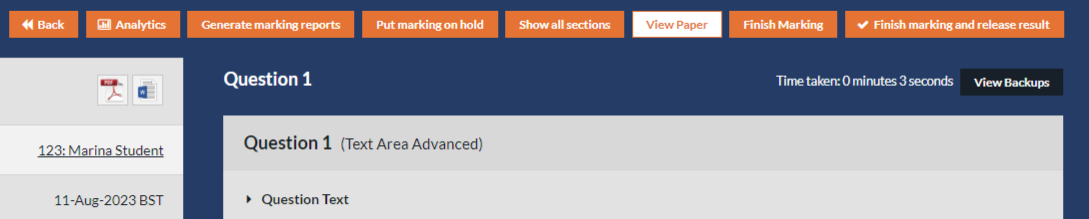
Collapsible Attempt Details on Marking Screen
You can collapse the attempt details area on the marking screen to provide you with a wider response area, making it easier to mark longer and more complex responses.
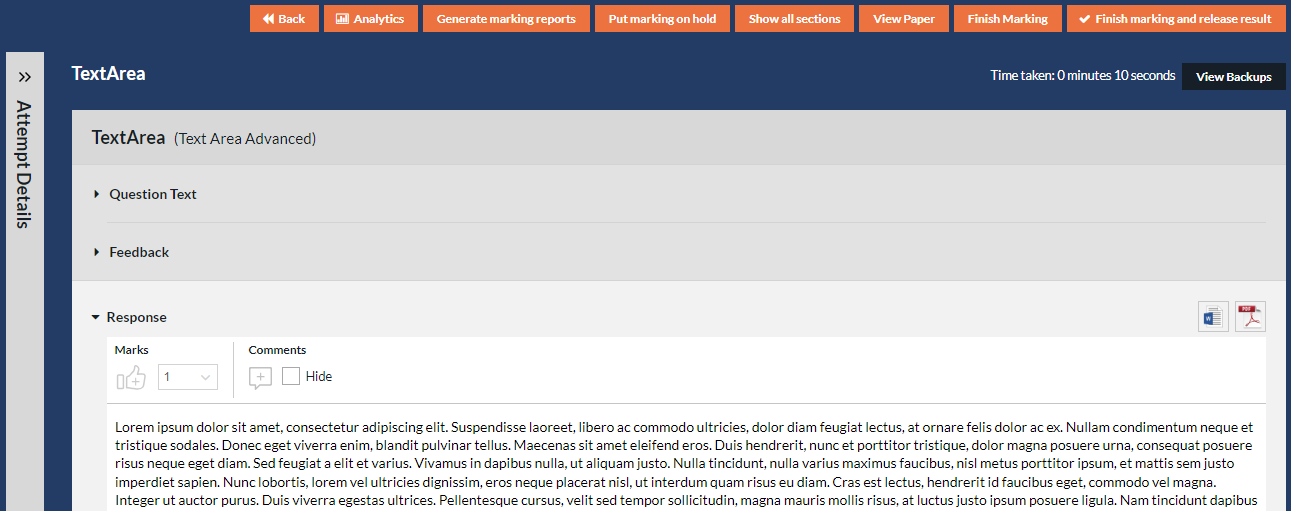
New login mechanism
The new login mechanism in Rogo has been developed to provide enhanced security for all users.
The main change for admin users and students will surround passwords, instead of sending pre-set plain text passwords when an account is created or a reset password email is requested, we will instead be sending an encrypted link which will enable users to set their own password. This will ensure that there is additional protection for your domain and your content.
The new login mechanism will also automatically log you into your account on any child portals you have after you login to the parent portal, so you will no longer need to remember passwords for each account you have.
In email templates the pre-set password will be replaced by ‘can be set by clicking here’. We would recommend you review your email templates which include passwords to ensure that they will still be relevant with this new flow. Password links will only be valid for one day after being sent which you may also want to include within your email templates.
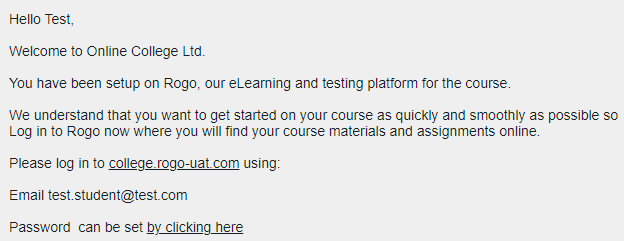
If you use auto-login links for any of your exams, then you should also be aware that these won't work if a password is reset after the link has been sent. You may therefore want to inform your students in the email containing their link that passwords should not be reset before the auto-login link is used.
The new login mechanism won’t affect those clients using LTI connections and their students will be able to login through the LTI as usual.
