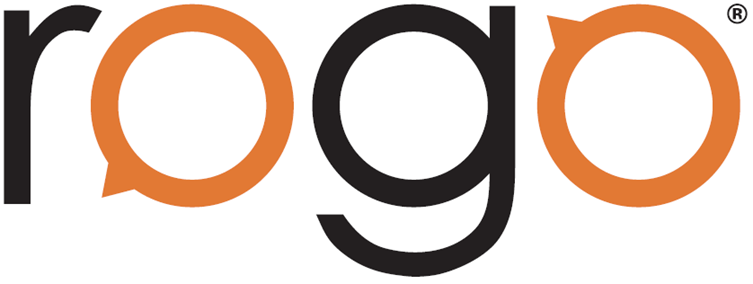
Coursework Exercise Type
The new ‘Coursework’ Exercise type allows students to complete 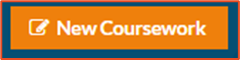 coursework offline, before then uploading it into Rogo in a variety of formats (Word, Plain Text, Excel and other formats supported by the similar ‘file upload’ question type).
coursework offline, before then uploading it into Rogo in a variety of formats (Word, Plain Text, Excel and other formats supported by the similar ‘file upload’ question type).
To configure this new exercise type, simply select the course you would like to add the ‘Coursework’ Exercise to and select the ‘New Coursework’ button at the top of the navigation bar.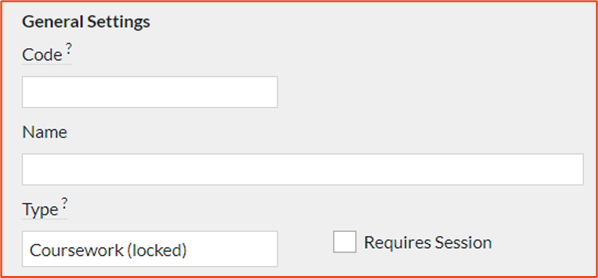
You will then be able to configure the Exercise the same as you would with any other Exercise type.
Once you have created the exercise, you can then configure the paper underneath as normal (Grade Boundaries etc.). You can breakdown the marking for the upload file(s) by adding more than 1 question to the exercise (if you wish to add text marker comments you will need to use the ‘textarea’ question type).

When Students are ready to submit their coursework work, they can upload in one of two ways.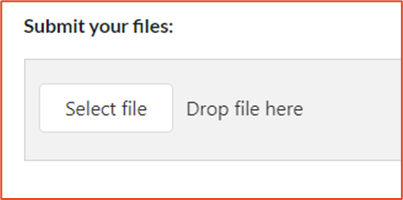 They can either click the ‘Select file’ button to chose from their files, or they can have their files already open and can drag & drop files into the uploader.
They can either click the ‘Select file’ button to chose from their files, or they can have their files already open and can drag & drop files into the uploader.
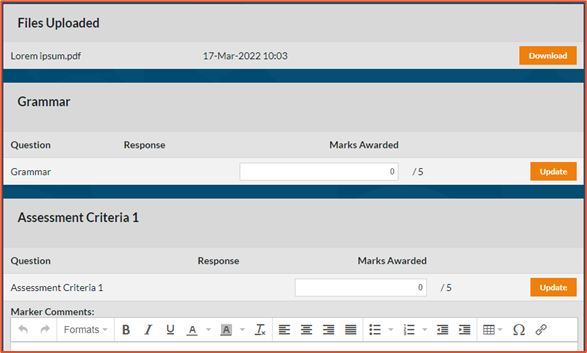
The marking screen for the ‘Coursework’ Exercise type shows the file upload at the top of the page with each of the questions added to the exercise below this with the breakdown of marks.
Declaration Sets
Adding a ‘Declaration Set’ to a paper means that students are asked to agree to a set of statements prior to taking an attempt (similar to the welcome screen). The ‘Declaration Set’ is configured in the exercise settings after the ‘Instruction Set’.
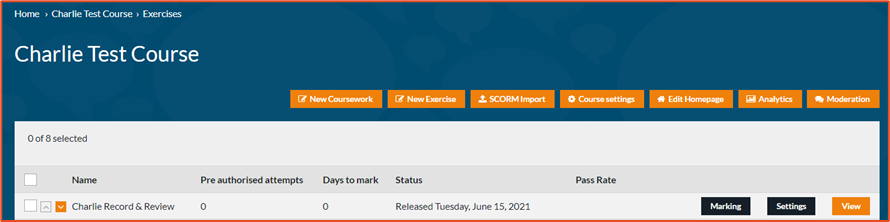

You can either create a new set by clicking on the ‘New Declaration Set’ button or choose an existing set from the drop down.
When creating a new ‘Declaration Set’ first give it a name (this name will not be shown on the exam and is only used for internal auditing purposes) then you can select ‘Add Declaration’ and input one or multiple declarations for the student to confirm. You can then return to the exercise settings page using the breadcrumb and saving the settings.
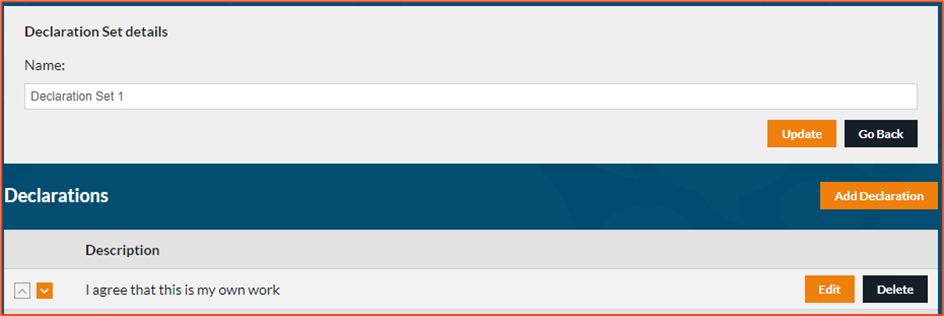
Your ‘Declaration Set’ will now be applied to every paper underneath the exercise and will require the students to agree before beginning an attempt.

