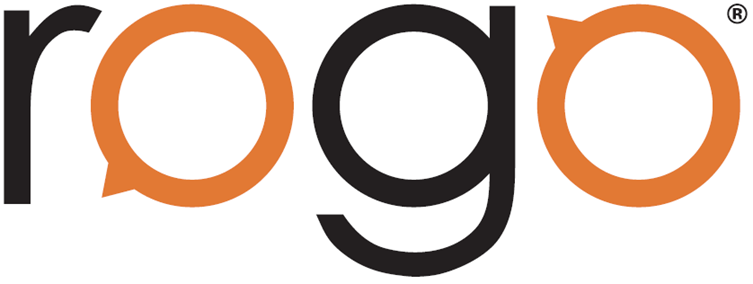
Marking Queues Improvements
We have made various quality of life improvements to the marking queues page so that you can more easily navigate these queues.
Random Selection
You can now specify how many scripts you would like to select at random from the ‘Waiting’ queue, this will take into account any filter which you are using. This could save you time if you needed to select a high number of scripts as you wouldn’t need to select them individually.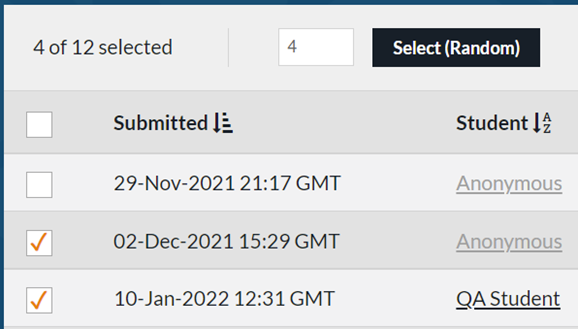
Disabled Buttons
The action buttons on each of the marking queues used to only be visible after at least one script was selected, however they now appear on the screen, but are disabled until a script has been selected. This is so that you can easily tell what actions are available to you in each queue without having to select a script.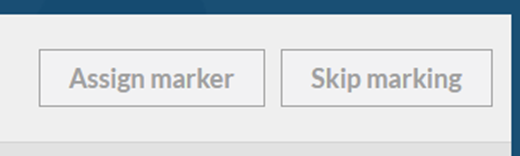
Removing the Marker in Bulk
From the ‘My marking’, ‘Being marked’ and ‘On hold’ queues you can now remove the assigned marker for multiple scripts at the same time.

Session Page Improvements
Student Search
When using the search form to add a student to a session you can now use the Enter button on your keyboard to run the search as well as clicking on the ‘Search’ button.
Reaching the Student’s Profile
Both the ‘Add Students’ and ‘Session Details’ pages now have links which will take you to the student’s profile when you click on their name so that you don’t have to search for them if you are trying to find any additional information.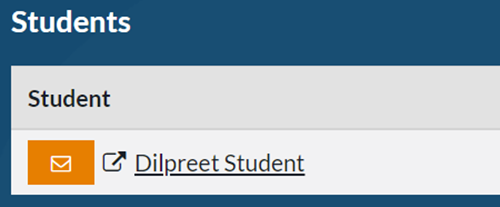
Exercise Settings
From the paper version page, you can now access the ‘Exercise Settings’ as well as the ‘Paper Settings’. The paper settings will take you to the old settings page where you can add grades and exhibits, while exercise settings will take you to the settings page which could previously only be reached from the course page.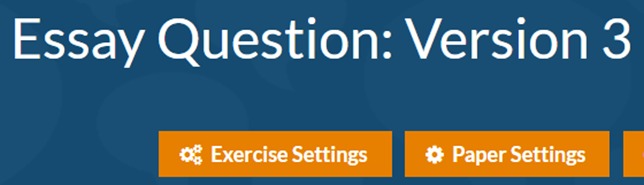
Published Courses
Courses which have been published to a sub-college now provide more information about why exercises can’t be accessed to prevent confusion from users on the sub-college.
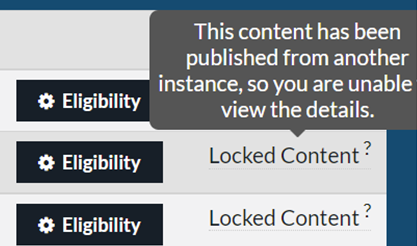
New Merge Field
A new merge field has been added for exercise attempt email templates and the digital certificate. ‘ResultSentDate’ will give the student in either an email or digital certificate the date that their exam results were approved and released.
