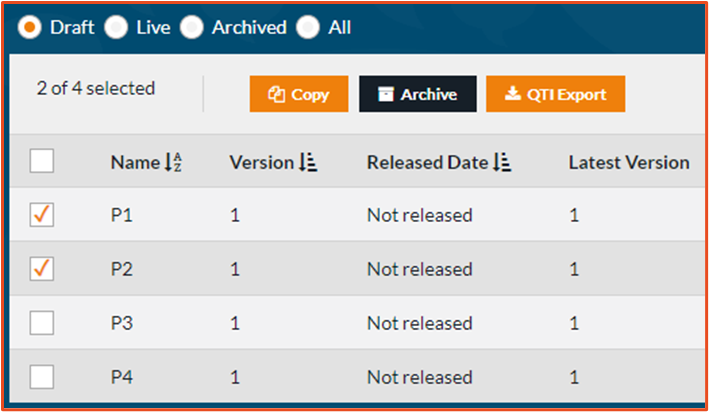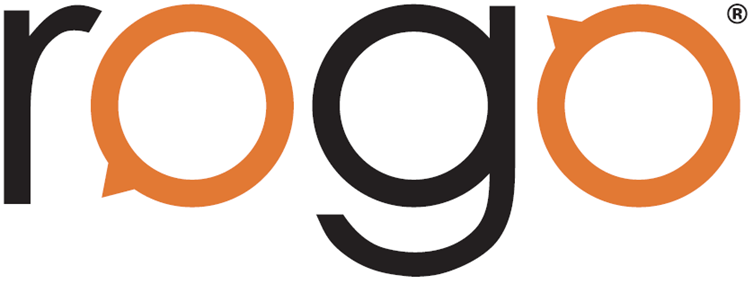
Essay Question Type
The ‘Essay’ question type now allows you to have separate scoring for different parts or aspects of a student’s long form text area response. 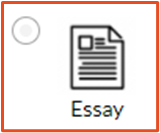 This enables you to input a detailed marking scheme into Rogo and mark under those parameters.
This enables you to input a detailed marking scheme into Rogo and mark under those parameters.
In the question designer, once the question type has been changed to ‘Essay’ and the question has been saved, you will then be able to add sub-questions.
Create a sub-question for each part you would like to be marked separately.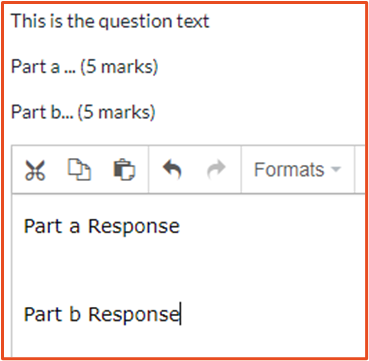 There are two possible sub-questions that can be created, drop-down or text box, if the sub-question created is a drop-down then the marker will either be able to award zero or the maximum number of marks available, whereas with a text box question the marker can award any mark up to the maximum. Choose the question type and then save it before adding the marks.
There are two possible sub-questions that can be created, drop-down or text box, if the sub-question created is a drop-down then the marker will either be able to award zero or the maximum number of marks available, whereas with a text box question the marker can award any mark up to the maximum. Choose the question type and then save it before adding the marks.
Sub-questions in an Essay question also have an option to add Marking Advice, this will be presented to the marker in the script as guidance but not shared with the student.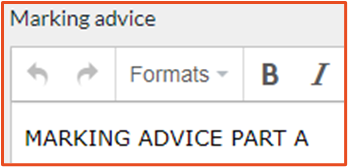

Test Assembly Upload
You can now automatically create new papers populated with existing question bank questions using the Test Assembly Upload function. Simply upload a CSV file with the Paper Name, the Question Name/ID, and a Section Name if (you would like this displayed to the student). Multiple papers can be created in the same upload and each paper can have multiple questions.
using the Test Assembly Upload function. Simply upload a CSV file with the Paper Name, the Question Name/ID, and a Section Name if (you would like this displayed to the student). Multiple papers can be created in the same upload and each paper can have multiple questions.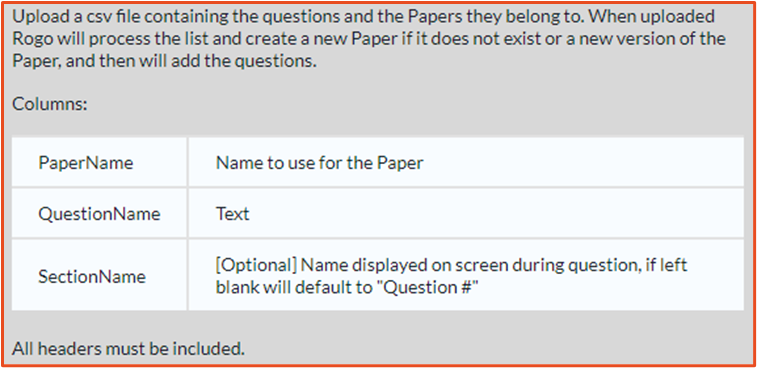
Question Bank Import
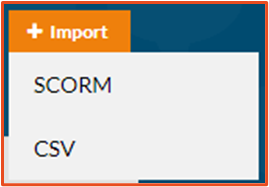 Multiple question types (radio button, check box, text box short response, text area with and without formatting options) can now be imported to question banks using a CSV file.
Multiple question types (radio button, check box, text box short response, text area with and without formatting options) can now be imported to question banks using a CSV file.
Go to the ‘Question Banks’ page and then click on ‘Import’, then ‘CSV’. Full import instructions, including how to format the CSV file, can be found on this page.
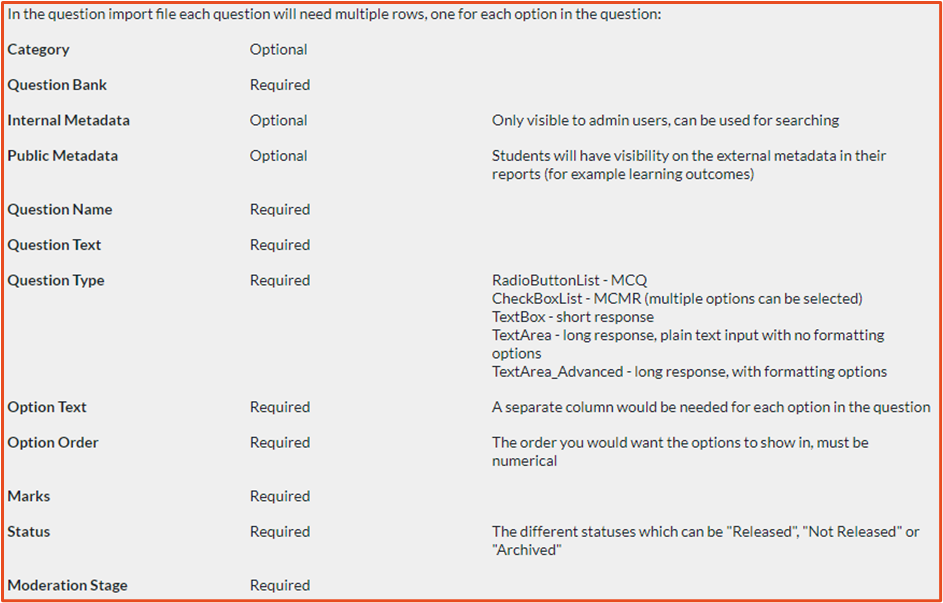
Multiple Paper Controls
Papers can now be ordered by Name, Version Number, or the Released Date.
You can also archive draft papers, without having to first release them, either individually, or multiple at the same time.