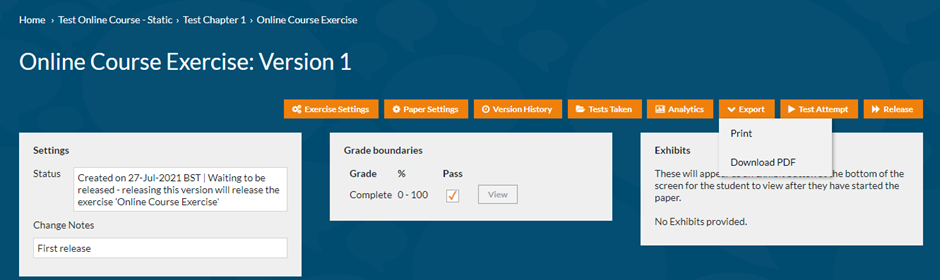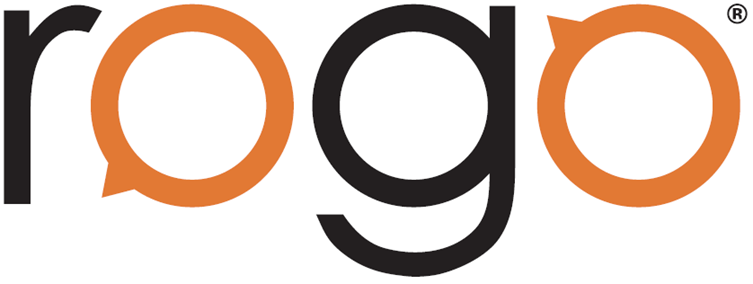
Usage Reports
We have included additional reporting in Rogo to provide more details on usage including active users per month. Usage reports can be reached from the new admin overview page, for users who have not yet transitioned to using new admin add /admin/overview to the end of your url.

Monthly Statistics
Monthly statistics shows a breakdown of various statistics by month, many of these statistics can be used to check and facilitate billing. The columns which you see in this table may differ depending on which functionality within Rogo you use.
User Reports
There are two available user reports which can be downloaded from the system, ‘Active Users’, the details of any user who has accessed the system in the selected time period and ‘Admin Roles’, the details of any admin user in the system along with their user role.
Re-opening Attempts
While it has been possible for some time to re-open an exercise attempt booked into a session, it is now also possible to re-open other exercise attempts. To reach this page go to the students’ profile page, then view the course and un-collapse the attempts for the exercise and click on ‘View’, you will then be able to click on Attempt Details. You will only be able to reopen attempts in situations where the results have not yet been approved.
Marker Comments in Results Export
You now have the option to include individual question marker comments in the results export, if you want to include marker comments, question scores must also be enabled.
Usability Improvements to Test Session List Page
Arising from your feedback, we have now made some usability improvements to the Test Session List page. You can now filter out historical sessions, meaning you can filter to sessions related to your current activities only.
We have also changed the format of the list of sessions so that it is now sorted by start date of session descending, this will allow you to view upcoming sessions more clearly.
Additionally, when you click to view an individual session on this page, the session will now open in a separate tab, allowing you to have several individual session tabs open while having the test session list open for reference.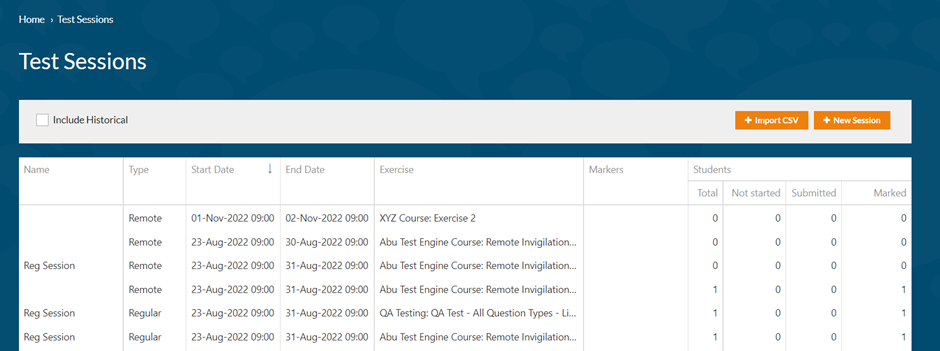
Amalgamated Paper Export Options into Dropdown
You will notice we have made a change on the paper view page so that the paper export options are logically grouped together. You can now click on the Export button to Print or export your paper as a PDF.