Tips and tricks to manage your long marking queues!
Filtering the queues
You can filter the marking queues to view all scripts for a specific course of exercise. First select the course you would like to look at scripts for and you will then be able to choose a specific exercise within this course.
Assign markers in bulk
You can select a group of scripts from the 'Waiting' tab and assign them to a marker in bulk. You can do this by individually selecting each script via the tick box and then using the assign marker button to open the drop-down of all markers with the correct permissions. From the 'Being marked' and 'My marking' queues you are also able to bulk reassign markers using the same process.
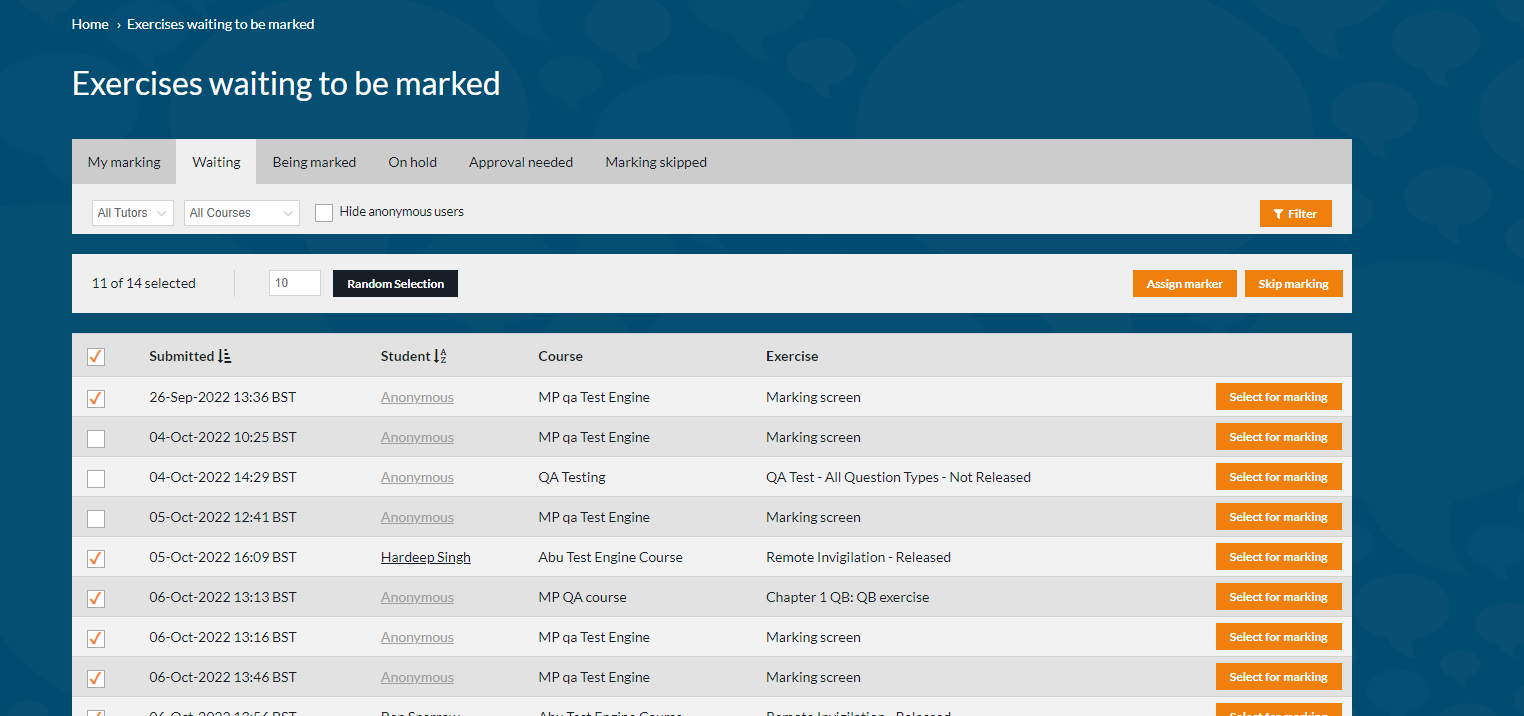
Removing the Marker in Bulk
From the ‘My marking’, ‘Being marked’ and ‘On hold’ queues you can now remove the assigned marker for multiple scripts at the same time by using the same logic described above.

Random Selection
You can specify how many scripts you would like to select at random from the ‘Waiting’ queue, this will take into account any filter which you are using. This could save you time if you needed to select a high number of scripts as you wouldn’t need to select them individually.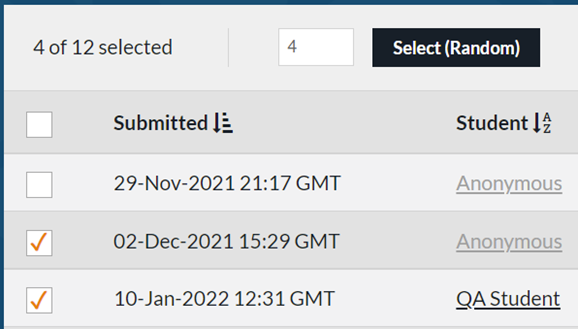
Bulk moving scripts to Approval Needed
With this functionality, you can now move scripts that are “On Hold” in the marking queue to “Approval Needed” in bulk. No longer required to move scripts one-by-one, you can now manage your marking backlog at scale, saving time and improving efficiency.
There is little required to get started with this feature. Navigate to the marking screen as usual, and select all your required scripts to be moved to the new tab.
