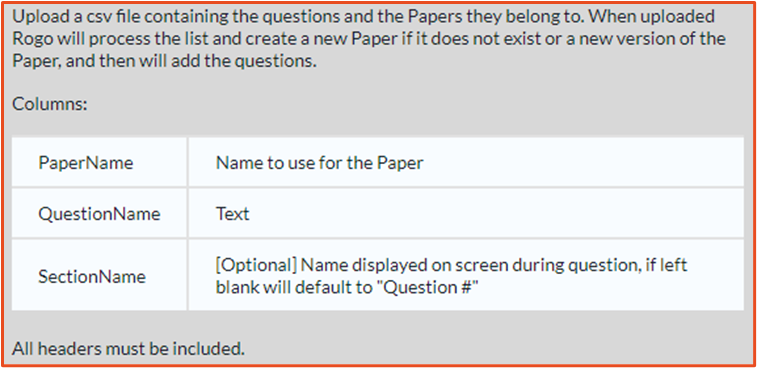NB: If Multiple Papers is turned off in the Exercise settings then this page won't be relevant.
Go to the Exercise for which you want to create the paper. You will see a list of papers that have already been created if any. To create a new paper, click New Paper.
Select a name for the paper; you can use the ‘Notes’ box to give a description of the paper.
You can create a copy of an existing paper by selecting one in the ‘Base this paper on’ dropdown. This will create an exact copy, which is very helpful if you are building similarly structured papers for scenario or case-study testing.
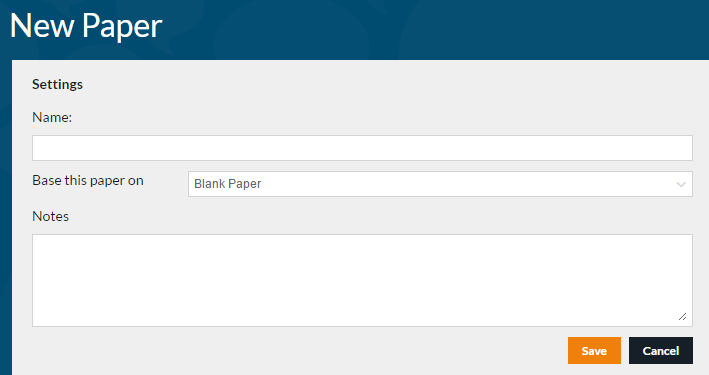
Once you have created a paper the system will automatically create Version 1 and take you there so you can start adding questions.
Paper Settings 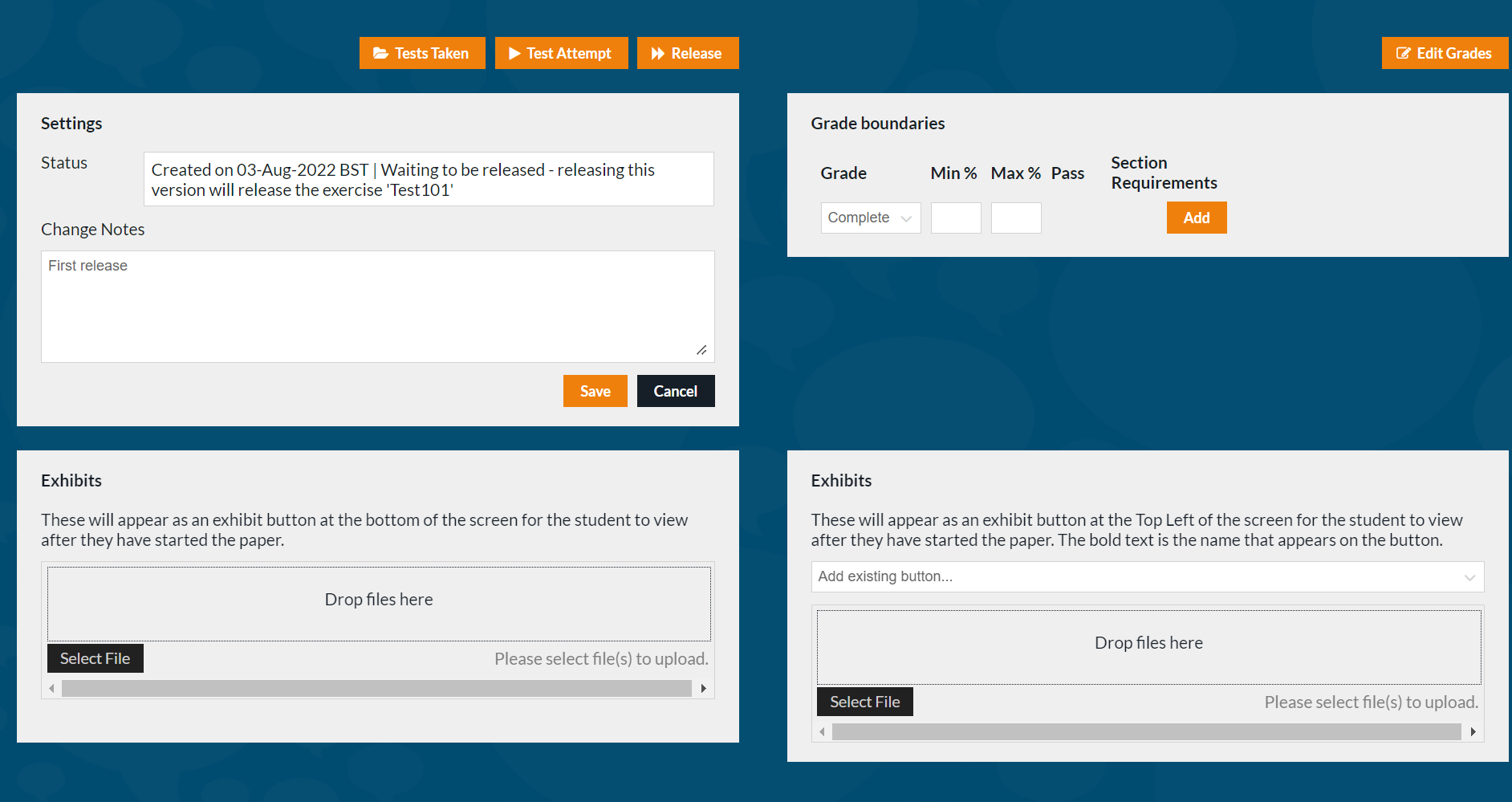
Click on ‘Paper Settings’ to change the grade boundaries or add Exhibits.
Test Assembly Upload You are able to automatically create new papers populated with existing question bank questions using the Test Assembly Upload function.. Simply upload a CSV file with the Paper Name, the Question Name/ID, and a Section Name if (you would like this displayed to the student). Multiple papers can be created in the same upload and each paper can have multiple questions.
You are able to automatically create new papers populated with existing question bank questions using the Test Assembly Upload function.. Simply upload a CSV file with the Paper Name, the Question Name/ID, and a Section Name if (you would like this displayed to the student). Multiple papers can be created in the same upload and each paper can have multiple questions.