A Test paper can be made up of sections; these are screens or pages which can contain multiple questions. You can design the screen using the section designer, adding images or tables. This enables you to show screenshots of software or even design the section to look like software.
Once you have created a designed section with questions inside (not from a question bank) you can save it as a template and use this again when creating new sections this saves time if you have designed up a complex template - to do this, tick ‘Use as template’ in the Settings of the required section and it will then appear in the dropdown list.
In the Paper Version screen, you will see a list of sections, if any. Each section shows the number of questions and the total marks available.
You can either use an existing Section as a template or you can just create a blank section.
Select which option you prefer and click . 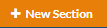
Enter a name for this section (e.g. Page 1 of 10 or Task 1 etc.).
Question Bank Sections
You can use sections to pull questions from question banks into your paper. You can choose to either pull a specific question across or a random one.
Once you've clicked on New Section, you should then change the section type to ‘Question Bank’. You would then select the question bank you want to use and can then either use the drop-down to select a specific question or indicate how many questions you want from it. If you choose to have more than 1 question from the question bank, all questions will display on one page.
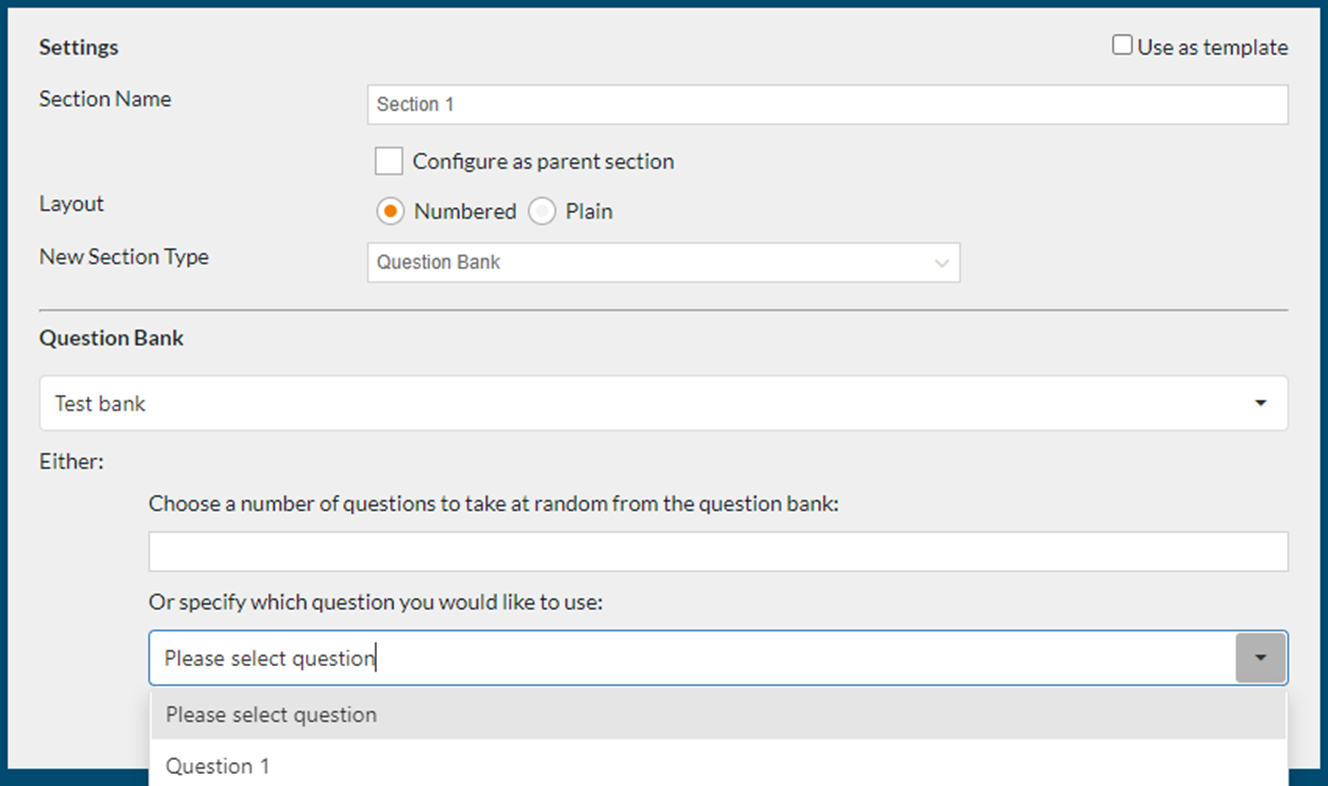
Ability to search for Questions using Question ID
When creating a question bank section you may also have the option to search for individual questions via their ID number, this will prepopulate the question bank fields, saving you time.
This feature is not automatically available and will need to be switched on for individual instances of Rogo, if this is functionality you are interested in using, please contact support@eintech.com for further details.

To create a section enter the relevant exercise in Rogo and click on ‘New Section’
Next, select the ‘Question Bank’ section type.

You will now be able to search for individual question ID’s. Simply type in a number and select the ‘Lookup’ button to finish. This will then auto-populate the question bank and question.

Parent Sections
Parent sections can be used if you want to give users optional questions, ie. choose 2 out of 3 to answer. Configure the section as a parent section and say how many questions you want the user to answer.
Once your parent section has been created you can create a subsection for each question by clicking on ‘Add Subsection’ and create one question in each subsection.
