Email templates
You can view, edit or create email templates from the Admin area by clicking on ‘System Setup’ and then going to the ‘Email Settings’ tab. 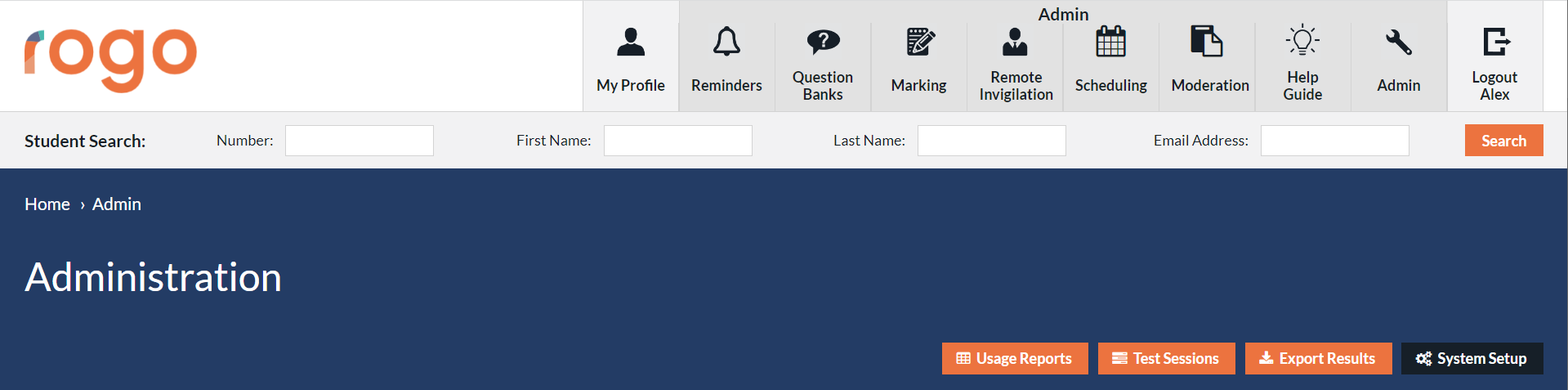

When creating a new template, you can choose a type of email – this will determine where you are able to send the email from. There are different fields which can be inputted into the email text to help personalise the email to individual students. 
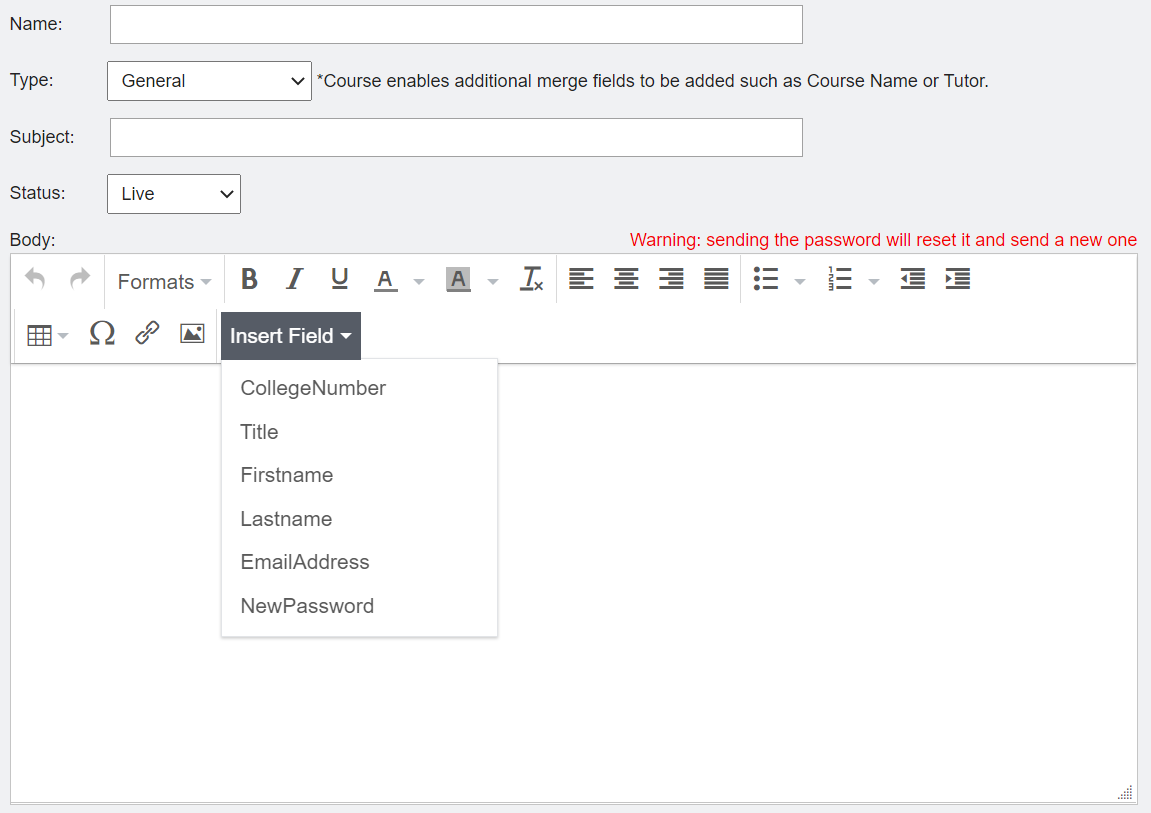
Sending emails to Individuals
You can send an email to a user or to an individual student from the profile of the user/student. You can select from the General email templates available.
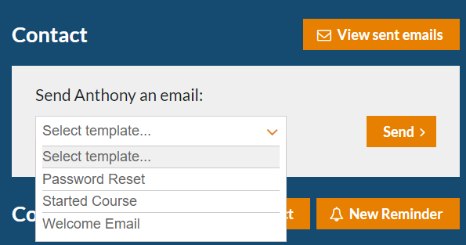
Sending emails in bulk
Go to ‘Progress Report’ in System Setup, from here you can send an email to multiple students at once. You can filter students by Tutor, Qualification or Group, or by when they were registered on the system, when they completed their course or how long they’ve not been active.
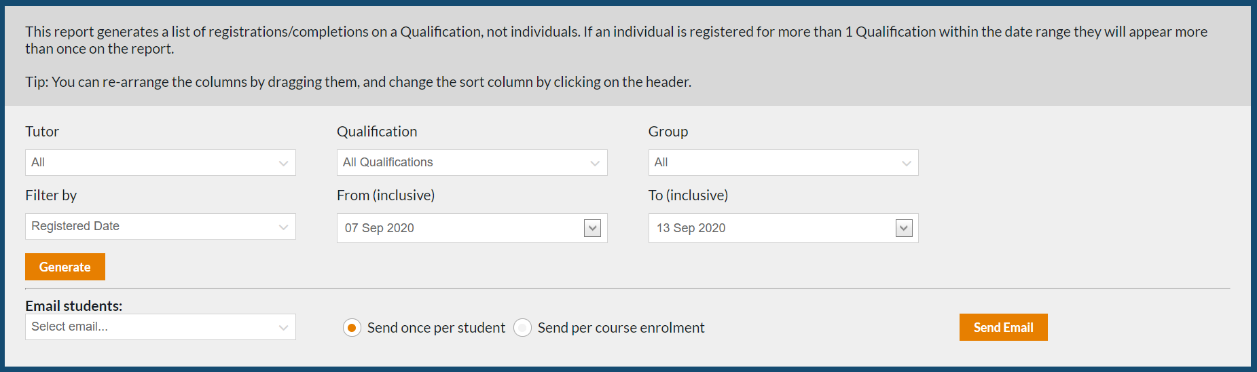
Sessions Emails
After you have added your students to the session, you also have the option to send an ‘Exercise Attempt’ type email to all students or to individual students.
This email could simply be a confirmation email that the session has been booked or you could also include an auto-login start link so the student doesn’t have to login to start the session.

Reminder emails to students
You can send emails from the ‘Waiting to be taken’ page, this could be used if you wanted to remind students that they have been booked into an exercise or prompt them to complete it.

